Setting up your Business Units Hierarchy
Agency Settings > Security
In a new Advvy tenancy there’s a “root” business unit from which all business units are connected to. This “root” business unit is created during Advvy’s setup and is where you’ll connect your first Enterprise level business unit.
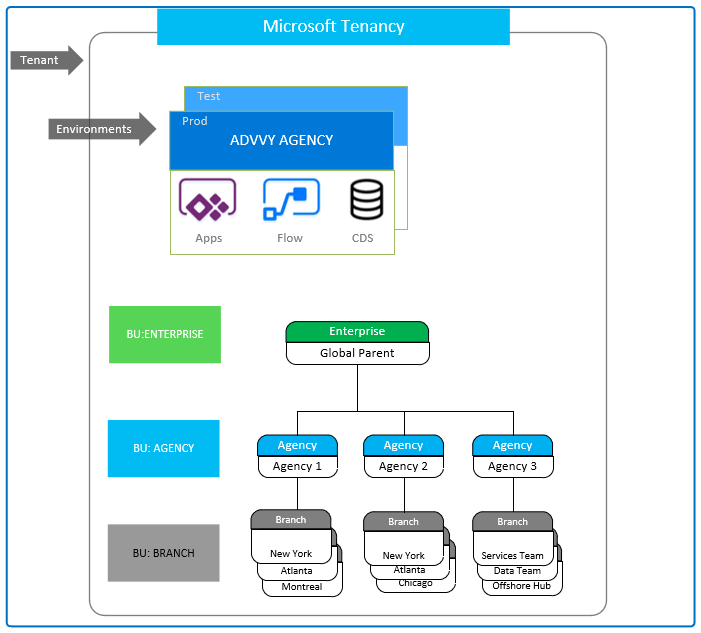
Business Hierarchy
The Advvy hierarchy controls which parts of the product is accessible to users and connects data throughout the system. The hierarchy structure includes:
- Enterprise level – Business Unit Type
- Agency Level – Business Unit Type with an Enterprise Level Parent
- Branch Level – Business Unit Type with an Agency Level Parent
It is important for organisations to design the Advvy Hierarchy to best support the security needs between the Agencies and Branches.
Click here for more information about Business Unit Hierarchy.
Setup Steps
- Design your Business Unit Structure
- Setup Agency Business Units
- Setup Branch Business Units
1. Designing a Business Unit Structure
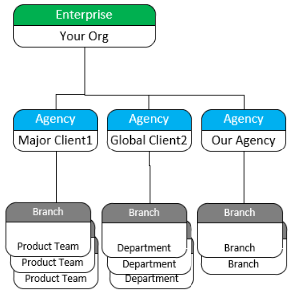
Before creating any business unit entities in Advvy you should have an outline of the organisation structure that is needed to be created.
Most organisations build their business unit hierarchy to match the literal business unit structure of the business, however any hierarchy can be built in Advvy.
If designing your hierarchy is difficult we suggest you “follow the money” to build the best structure that matches cost centres or other departmental teams.
Think about different ways you may want to use the hierarchy in Advvy to represent your Client Structure and your own Business Structure.
2. Setup your Agency Business Units – Level 2
When Advvy is first provisioned for a new business, we create the first Enterprise level.
Follow these steps to create an Agency Level 2 Business Unit:
- Navigate to the Business Units section in Advvy Settings.
- Select +New at the top of the screen.
- Add a name to your Agency Level Business Unit.
- In the Parent Business Unit Field, select the Enterprise Agency that you created above or the existing Enterprise Agency.
- In the Level field, select Agency.
- Save & Close.
Multiple agencies can be created and linked to the enterprise agency.
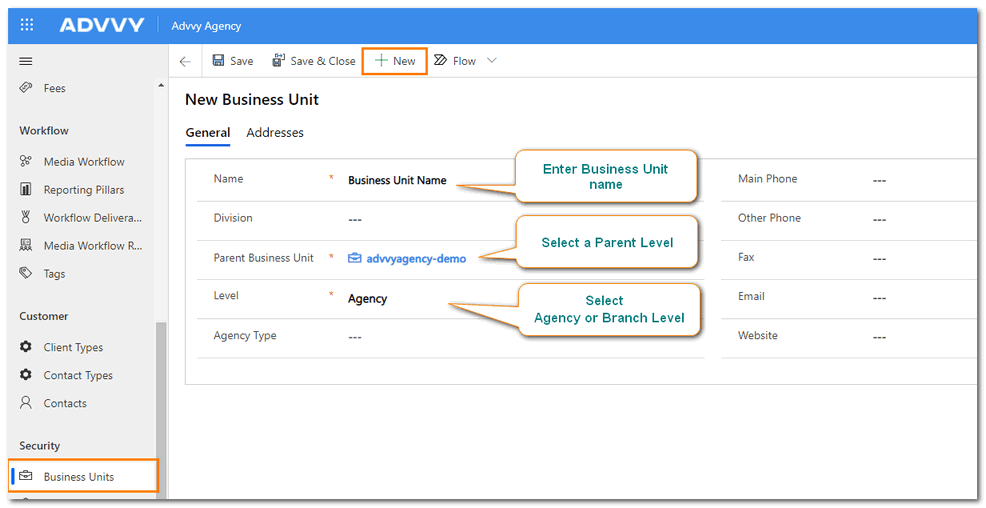
3. Setup your Branch Business Units – Level 3
- Navigate to the Business Units section in Advvy Settings.
- Select +New at the top of the screen.
- Name your Branch Level business unit.
- In the Parent Business Unit Field, select the Agency that you created.
- In the Level field, select Branch.
- Save & Close.
Multiple branches can be created and linked to the same agency.
Once all branches have been created the structure is in place to manage security access to information created at each branch level.
Previous article: 1 Admin Fundamentals Next article: 3 Setting up your Master Data